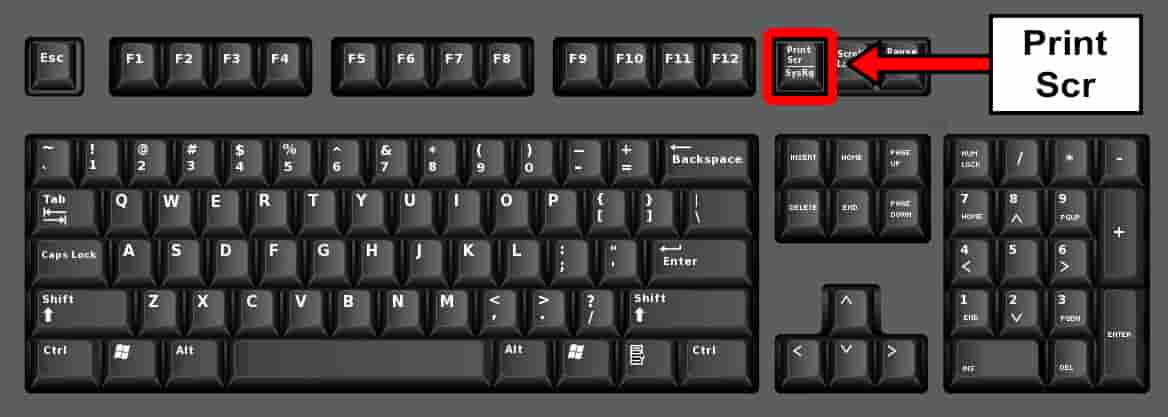Posted at: August 29, 2022
Introduce
Have a beautiful day, you are reading the newspaper, viewing zalo, messenger or telegram messages, you want to share that message to others. With the screen capture method will be a great option when those messaging social networks do not allow sharing.
In today’s article, we will talk about how to take screenshots on the computer. With windows operating system, you can use a multitude of free computer screen capture software such as Lightshot, Lightscreen, Picpick, Snagit, FastStone Capture, Ashampoo Snap, Snipping Tool, Screenpresso.
But today, we are going to share with you a simple way to take a screenshot using the Snipping Tool. This is a free tool available on any version of windows 11, 10, 8, 7 that your computer is using.
Steps to take screenshots on windows with Snipping Tool
To take a screenshot, you need to perform the following steps:
Step 1: Click the magnifying glass (Search) icon on the taskbar.
Step 2: Enter the keyword “Snipping Tool” to search and choose to open the tool.
Step 3: There are 4 screen capture modes such as: full screen capture, window, drawing and cropping.
Step 4: Choose one of the four modes to start and perform the steps shown on the screen.
Step 5: Edit or save the photo as you want.
Conclusion
On the computer there are many ways to capture, but using the Snipping Tool is the easiest to use. Users will not need to perform complicated steps to take a screenshot of the computer screen.
Hopefully, after this article, we will help you know how to take screenshots on your computer. If you have a better, easier way or want to contribute. Please leave your comments below this article, do not forget to share the article with friends and relatives. Thank!