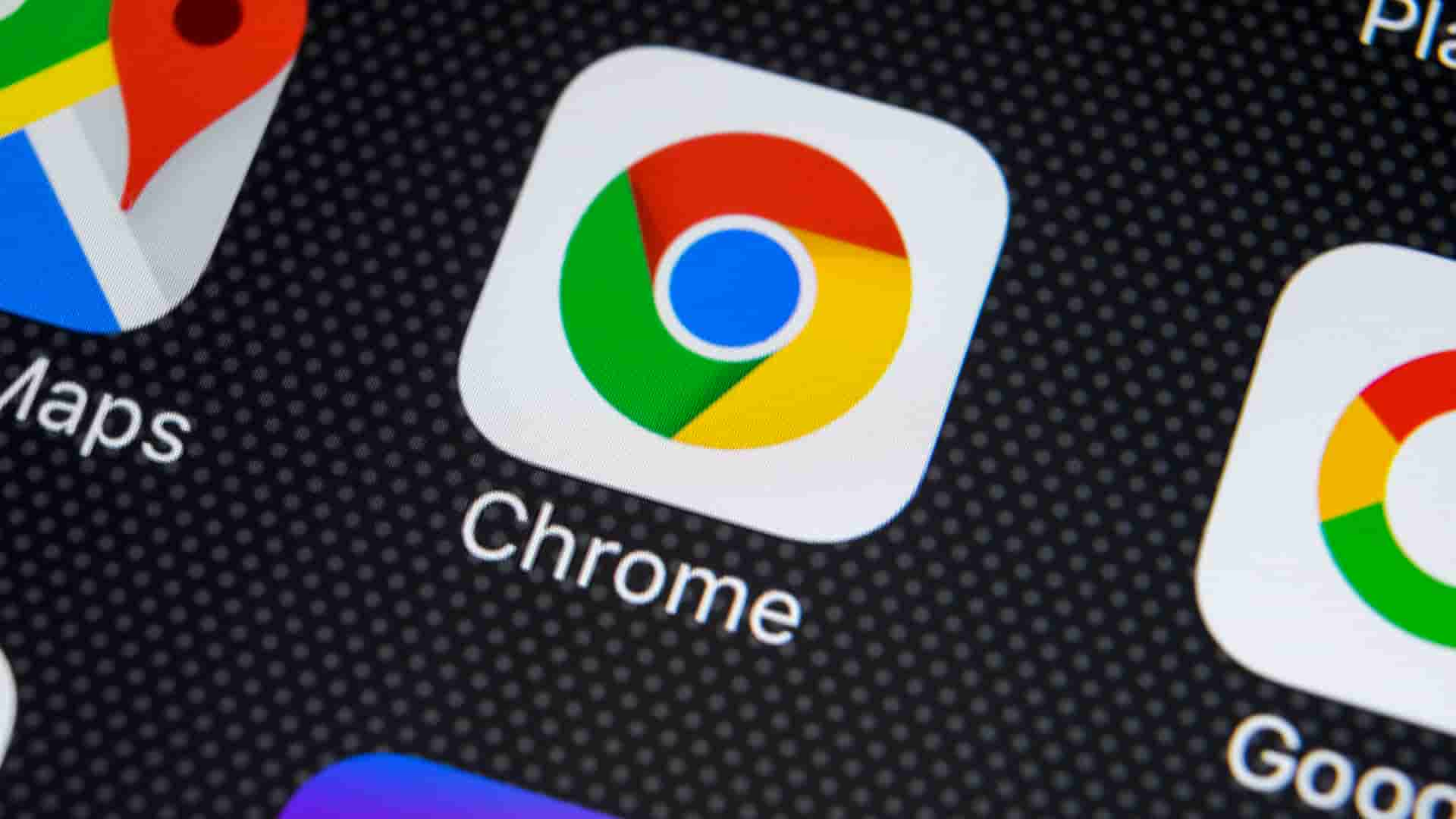Posted at: August 28, 2022
Introduce
In the past few days, Google Chrome on Android has been released with some additional tools to help users have a better surfing experience. Featured in the feature being launched is the “Share Menu” toolbox.
With this newly launched toolbox allows users to share website links to online social networking sites, copy links, send to another device, generate QR codes, print. Especially the Screenshot feature allows users to capture the entire web page easily with just one click.
How to capture an entire web page on Google Chrome
Step 1: Open the Google Chrome app and Visit the website.
Step 2: Click on the 3 vertical dots on the right corner of the screen. Then select Share.
Step 3: Click the Screenshot feature.
Step 4: Customize the content of the photo through 3 cutting tools, adding text and drawing.
Step 5: Click Next and select Save on device only to save the photo to your device.
Conclusion
Although Google Chrome is no longer strange to phone users to surf the web every day. But not everyone grasps all the features, especially the website screenshot tool.
Hope our article of today helped you know how to capture the entire web page on Chrome. If you have questions or suggestions, please leave one or more comments below this article. Don’t forget to share this article with your friends and family, thanks!