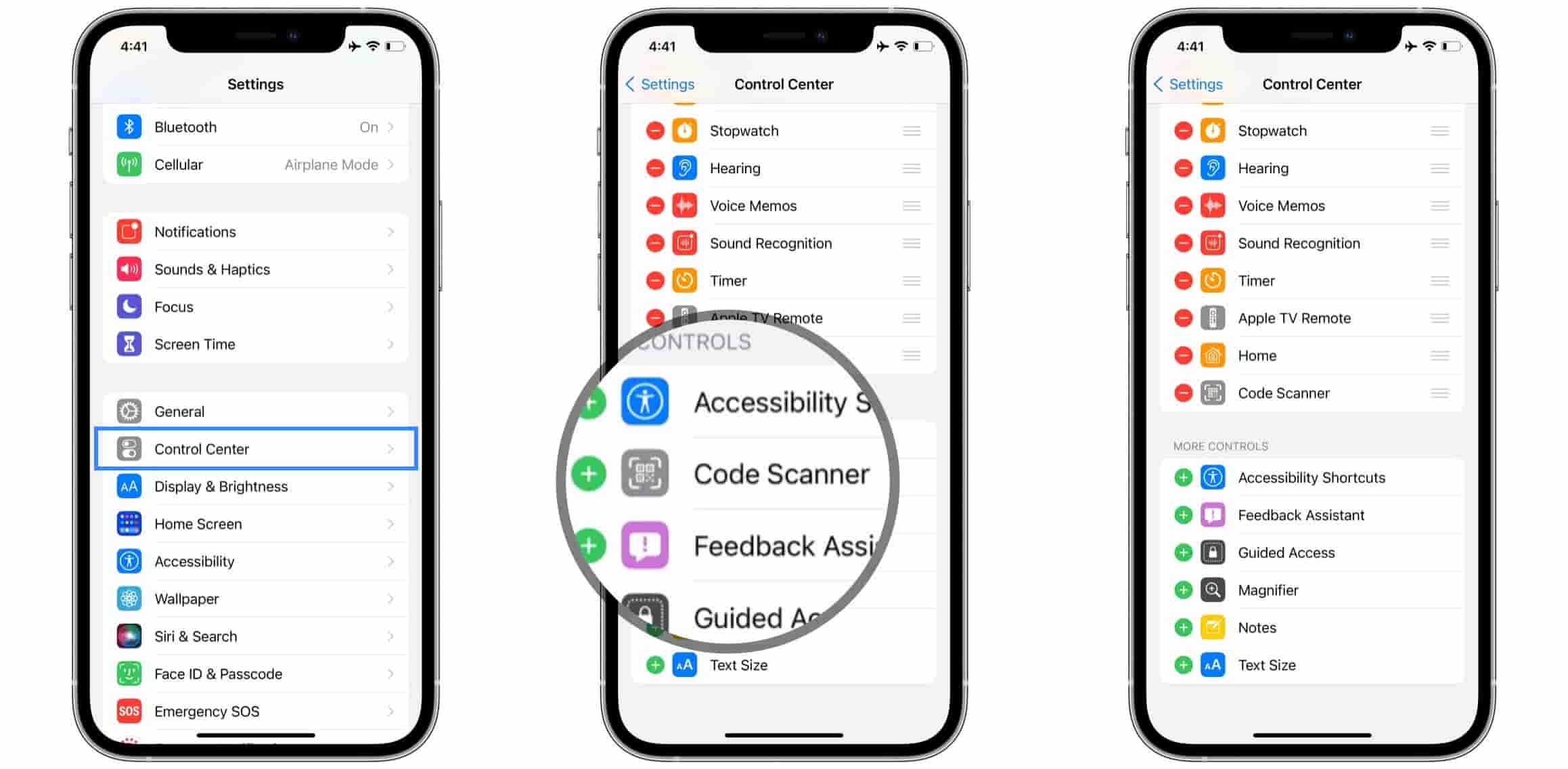Posted at: August 28, 2022
Introduce
For iPhone phones, there are a number of features/applications pre-installed in the device, most of which work in the background to support other features. Examples include SMS filtering, trusted source detection, and payment processing support.
And of course, there will be other good iPhone features that you can rely on or only appear when needed.
The outstanding features that we already know can be mentioned are Siri, Screen Time (measures the time you use your phone) and Spotlight (the ultimate Search bar). For these features, most of you already know how to access and use. Then let’s check out the good features on iPhone mentioned in this article.
Code Scanner
You probably already know that the Camera app can be used to scan codes without any problems. However, you need to click on the link that appears and allow access on Safari.
Besides, the iPhone has a separate application to serve this case – the Code Scanner application. When you open this application and put the code into the scan, the machine will automatically capture the code and immediately switch to the Safari page to access it, not a small message displayed in the corner of the screen.
Code Scanner can be added to the Control Center Control Center. You just need to go to Settings > Control Center > press the + sign to add a Code Scanner.
Magnifying glass
Magnifier is another app you can use on your iPhone. It is used in the case of enlarging symbols on items of everyday use, enlarging text on paper documents that you cannot see clearly, etc.
For operating systems prior to iOS 14, you can only open Magnifier when entering Accessibility. But now, after it has been edited and upgraded, you can also add this feature to the Control Center as I instructed above.
Print Center
Your iPhone is equipped with AirPrint technology, and the feature that supports and does these jobs is the Print Center. Unlike the two features mentioned above, you cannot open Print Center directly, only when you are opening a text file, document, news, this feature will appear.
Step 1: Click the Share icon in the corner of the screen on your document files. Scroll down and select Print.
Step 2: Select your printer, the number of copies you want, and the image below shows the sample print. Press Print to get started
Step 3: You will now see Print Center opened, click to access. Here will display all the documents that you are printing, in order of printing. You can click on each file to view more details or cancel the print job.
Field Test
The Field Test feature is a feature that displays cell signals and reads data around cell towers. The main reason we use this feature is to check the strength of the cell signal on the iPhone with the dBm parameter, instead of simply looking at the wave bar in the corner of the screen.
To open, go to the keypad and enter the number *3001#12345#* and then press the Call button.
The screen will show a negative number next to your mobile network name. A number of five closer to -90 will be considered a good signal and a number closer to -120 will be considered a weak signal.
However, you can only see the dBm index when your iPhone model has an Intel processor chip (right image), instead of Qualcomm. For devices with Qualcomm chips, you can only check information such as SIM Info (SIM information), UMTS Cell Environment (UMTS coverage), GSM Cell Environment (GSM coverage), etc. displayed on the door. Field Test window (left image).
Conclusion
So you guys have discovered with me some more good features on iPhone that we don’t often know or use. However, I still hope this article will suggest you what you need when necessary to use your iPhone in the most effective way in work as well as entertainment!